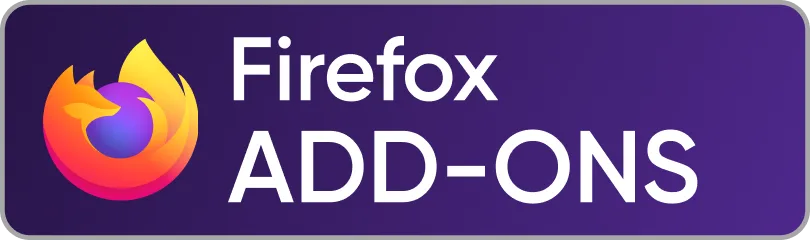How to Delete Pins on Pinterest
Having Pinterest boards or pins you no longer need on your profile could really make your account look messy. Especially if you’re taking your account into a business level where you’d want to focus on earning money on Pinterest, a clean looking profile surely attracts people.
If you save a pin by mistake or don’t just need that irrelevant content again, there’s one solution and that is to have it deleted. With the right guide to follow, you’ll find that very easy to do.
This guide covers all the detailed steps that’ll show you how to delete pins on Pinterest. Once done, you should have a clean Pinterest profile that’ll portray your ideas and the type of content you want users to discover. Also, the guide covers how to get things done on both the desktop and mobile app.
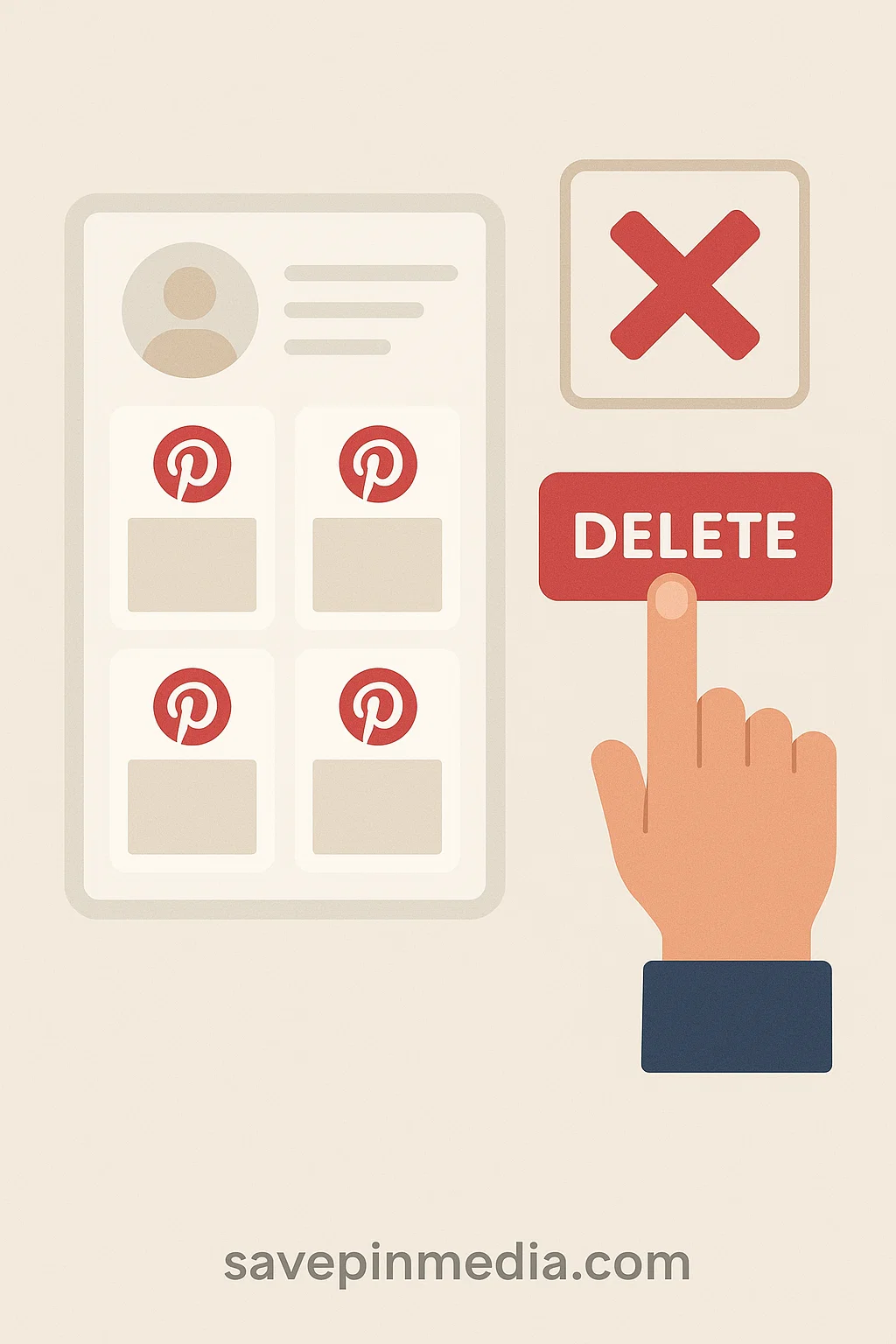
Important to Know That:
- Anytime you delete a pin you created, it’ll be removed from the Pinterest database entirely. As Statista highlights, Pinterest hosts billions of pins globally, so removing your own content not only clears it from your board but also deletes it from anywhere else it has been repinned.
- If you delete or unsave a pin you saved from another person's account, it will only disappear from your board and not from the Pinterest database.
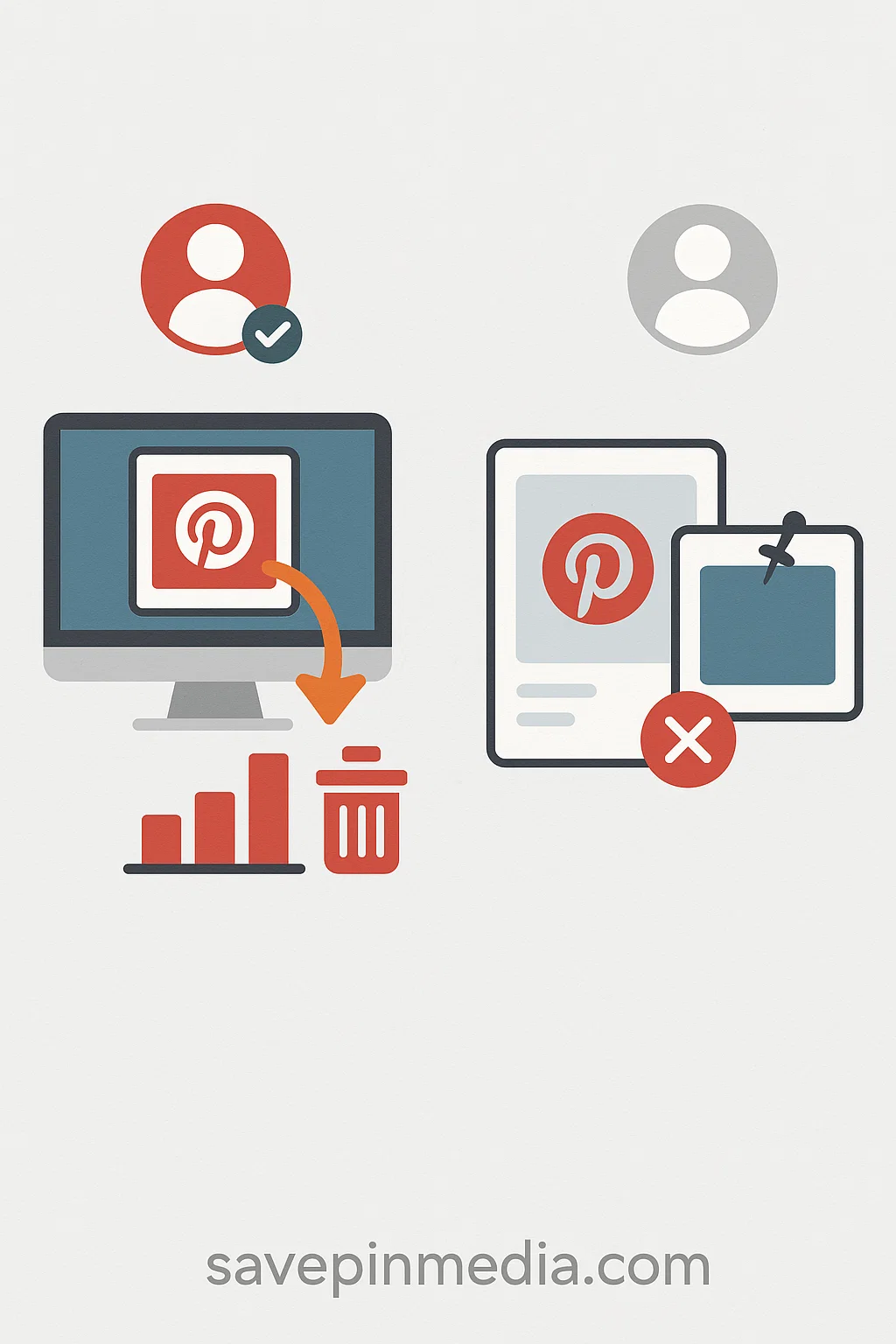
How to Delete a Pin on Pinterest for Desktop Users
If you’re removing a pin on Pinterest using your computer, here are the steps involved. Note: this is different from resetting your Pinterest feeds, any changes made can’t be corrected once done.
- Log into your Pinterest profile and click on the board where your pins are saved.
- Locate the pin you want to delete from the available ones in your board.
- Hover over the pin and click the pencil (Edit) icon or the “…” menu.
- Once the menu option shows up, click on Delete.
- A message will pop up: “Are you sure? This can’t be undone.” Click Delete to confirm.
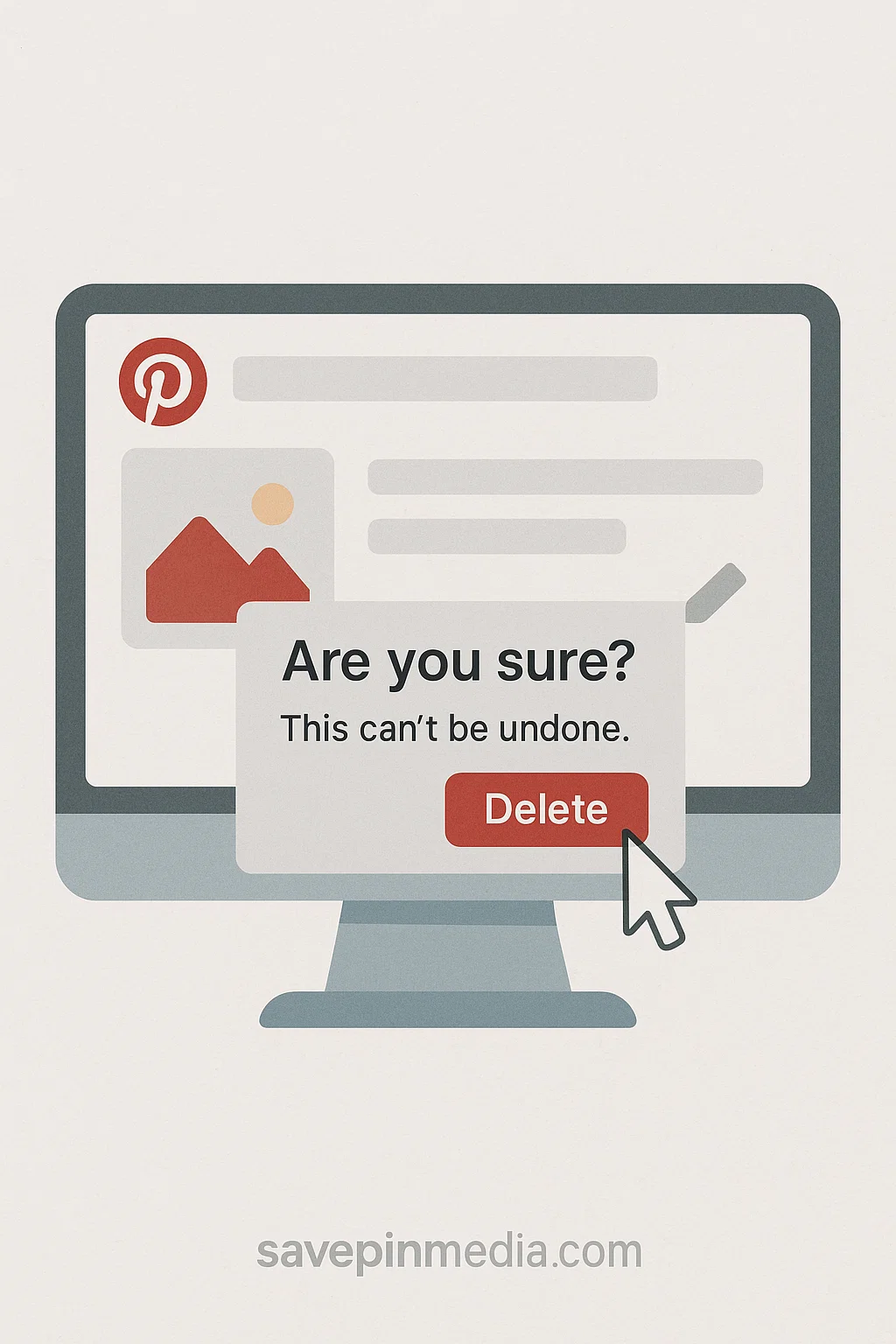
How to Delete a Pin on the Pinterest App For Android & iOS
Using the Pinterest app takes the web version hassle away. With the simple steps below, you can easily remove a pin from Pinterest.
- Launch the Pinterest app and go to your Profile.
- Tap the board that contains the pin.
- Tap the pin to open it. In some cases, press and hold the pin to bring up options.
- Click on Edit Pin, then scroll down and tap Delete Pin. Once done, you should confirm by tapping Delete again.
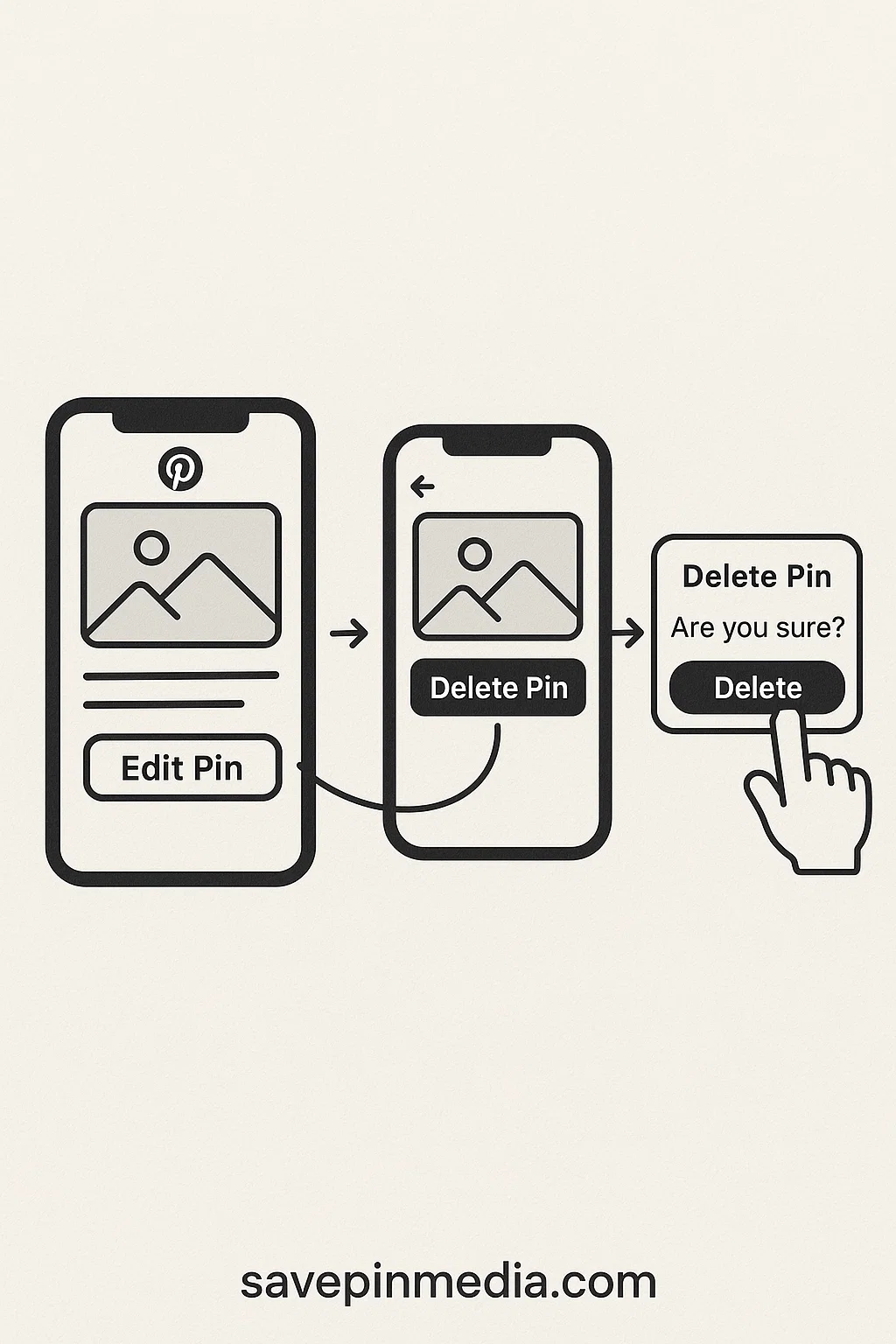
How to Delete Multiple Pins at Once
Deleting more than one pin at once can’t be easily done on mobile. The easiest way to do so is when you use your desktop or laptop and here’s how to do it.
- Go to your board on your Pinterest account.
- Click Organise and the option to select more than one pin will be enabled.
- Click on each pin you want to delete..
- Now click on the trash bin icon located at the bottom center of the screen.
- A prompt will show up on your screen, click Confirm when asked.
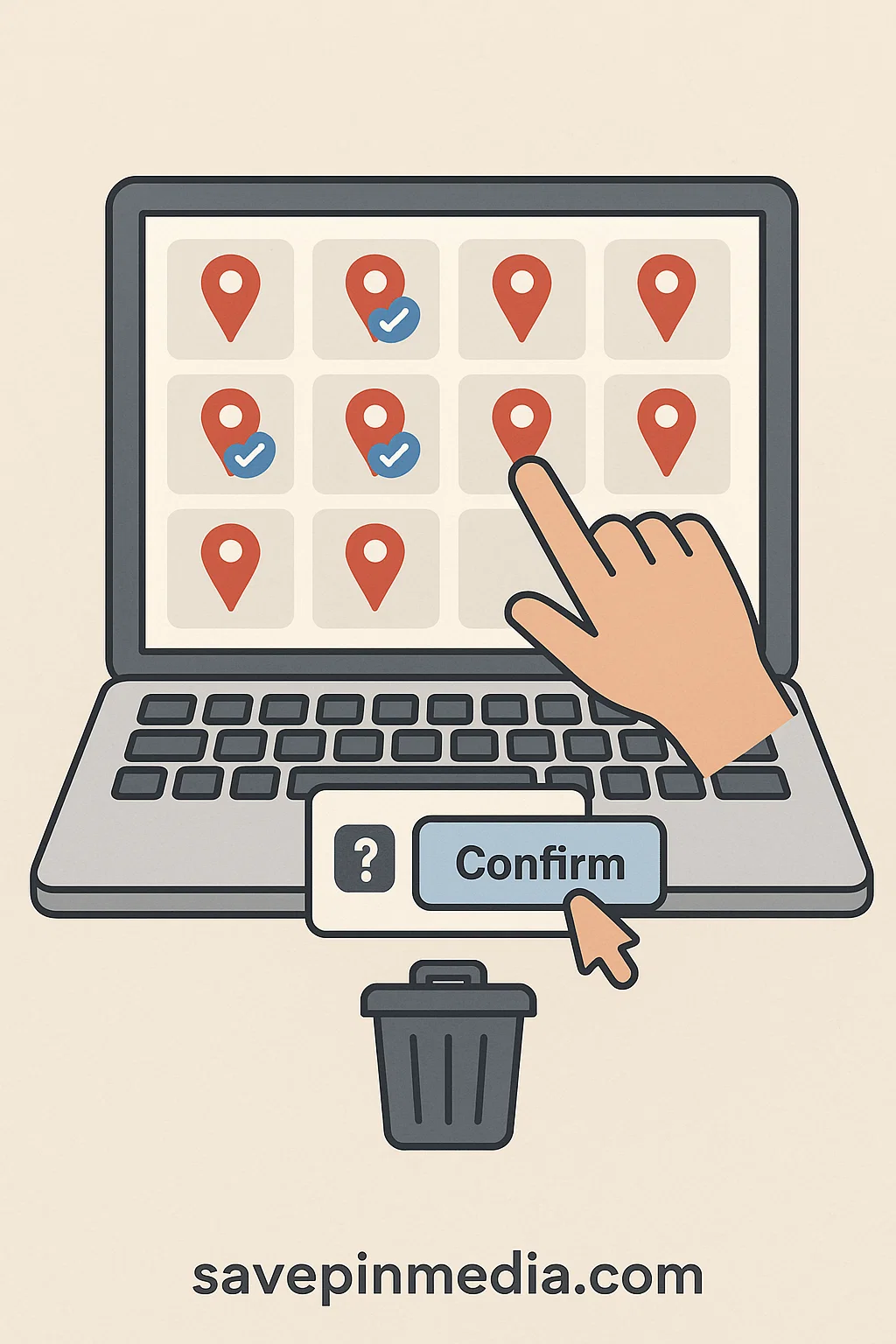
Things to Keep in Mind
- Deleted pins are gone forever: Anytime you delete a pin, it’ll be deleted permanently with no recycle bin or an undo button to reset it.
- Deleting your own pins removes them everywhere: If you created and published the pin, deleting it not only takes it off your board. It also removes it from anywhere else it’s been repinned.
- Don’t want to delete? Try moving pins to a secret board: If you're unsure about deleting, you can move the pin to a secret board instead. These are private boards only you can see.
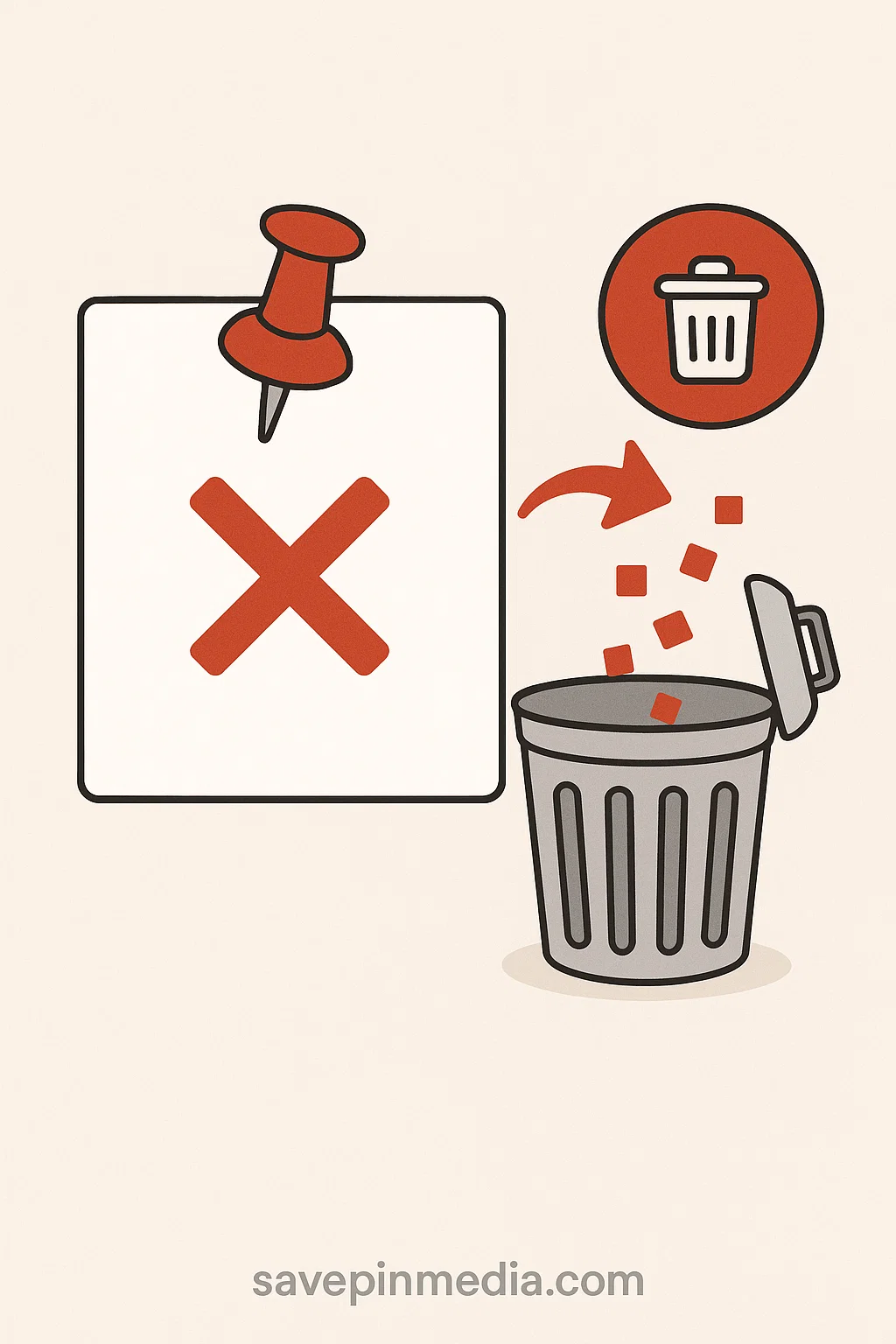
Conclusion
Keeping your pins properly managed as a Pinterest user only brings more attraction to your profile. Guides from Lifewire also emphasize that staying organized on Pinterest improves both visibility and user engagement. Always keep in mind to remove pins and boards you no longer need, so your profile won’t look cluttered.

Claire Weston

Keep Learning
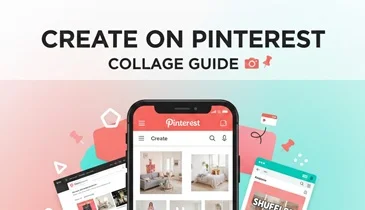
 Claire Weston
Claire Weston
How to Make a Collage on Pinterest (Step-by-Step Guide)
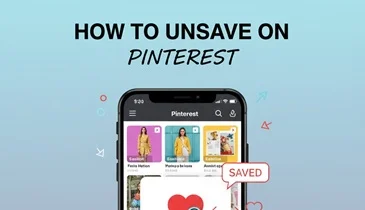
 Claire Weston
Claire Weston
How to Unsave a Pin on Pinterest (Step-by-Step Guide)
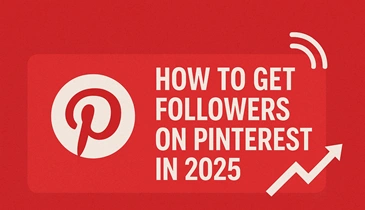
 Claire Weston
Claire Weston