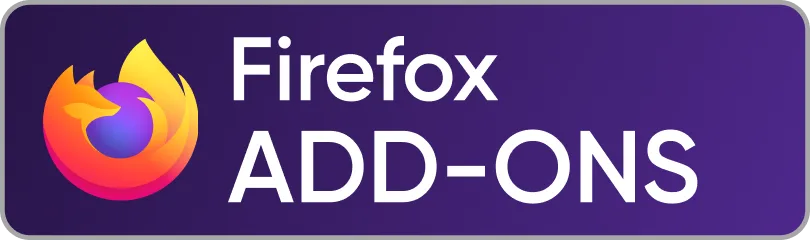How to Reset Your Pinterest Feed in 2025: Step-By-Step Guide
As time goes on, your Pinterest feed might begin to show content that no longer matches your interests. Maybe you pinned something random, followed a few boards you’re no longer into, or your tastes have simply changed. A lot of reasons could be behind such a scenario as a Pinterest user.
Most times, this always happens to both casual and avid users of the platform. You might be someone who wants to see pins relating to how to make money on Pinterest, but instead, you’re seeing something else. Whatever could make your home feed look cluttered and off-track, is fixable.
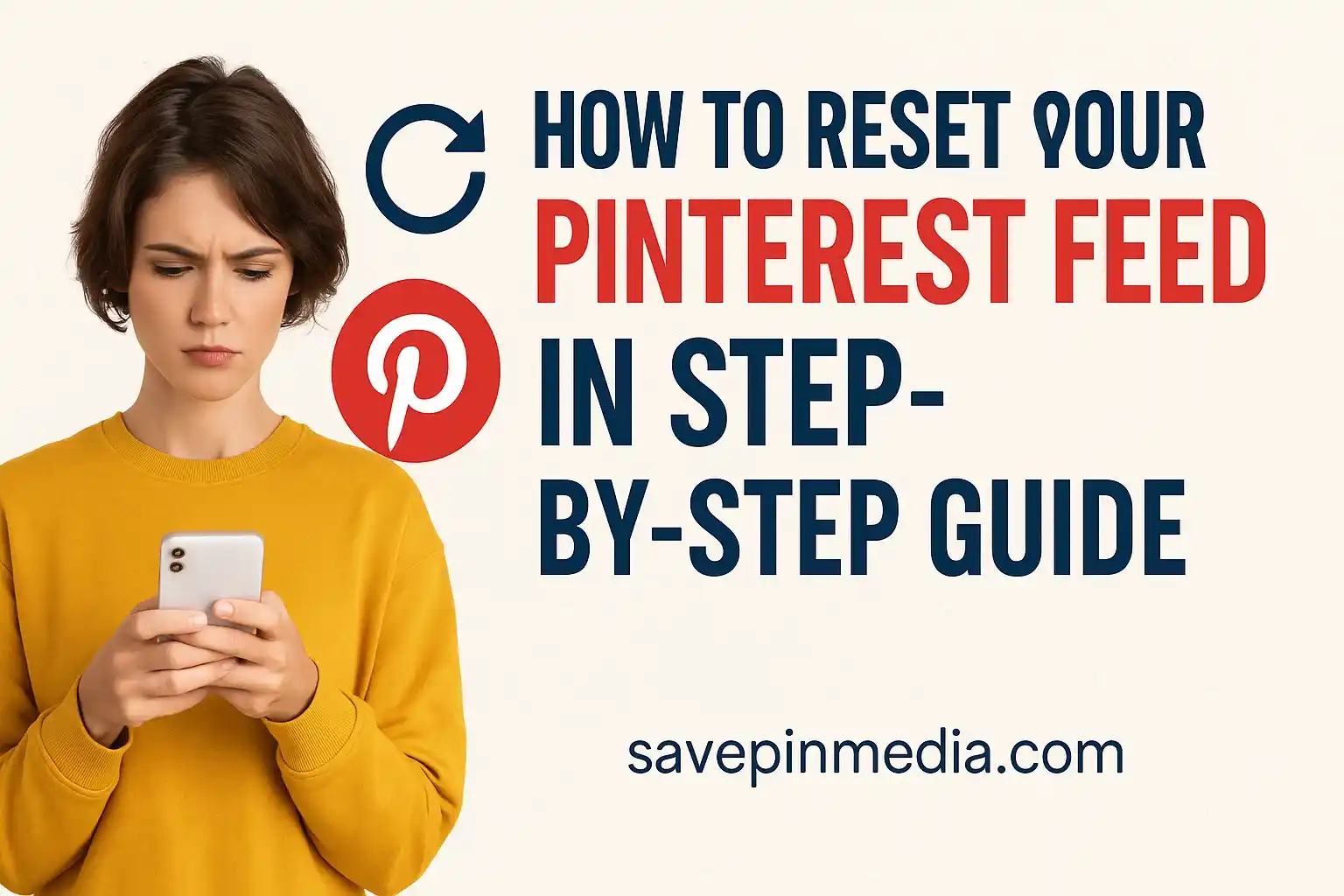 Although there's no reset button on Pinterest to set things back to normal, that doesn’t mean you can’t still make your home feed show what you want. In this guide, you’ll learn how to reset your Pinterest feed without any long process. There are a few steps involved and that’s what will be covered below.
Although there's no reset button on Pinterest to set things back to normal, that doesn’t mean you can’t still make your home feed show what you want. In this guide, you’ll learn how to reset your Pinterest feed without any long process. There are a few steps involved and that’s what will be covered below.
Why Reset Your Pinterest Feed?
You’ll surely want to reset your Pinterest feed if your interests have changed. Or it could be due to an accidental interaction with content that doesn’t align with what you want. Also, it could be due to a repetition of the same type of pins due to Pinterest algorithm change. There are a lot of reasons as to why anyone would want to reset their feeds on Pinterest.
Step-By-Step Guide to Reset Pinterest Feeds
Making changes to your Pinterest feed is quite simple and doesn’t need any technical knowledge, just follow the steps below and you’re good to go.
Step 1: Use the Home Feed Tuner
One of the handy built-in tools Pinterest provides is the home feed tuner and it allows users to decide which boards, topics, or profiles that’ll shape their home feed. To make use of the home feed turner on mobile or desktop, here’s how to do it below:
On Desktop
- Go to your profile and click the down arrow next to your profile picture.
- Then Select Settings.
- Click Tune your home feed under the Home Feed section.
- While under the Home Feed section, you’ll see Activity, Interests, Boards, and Following.
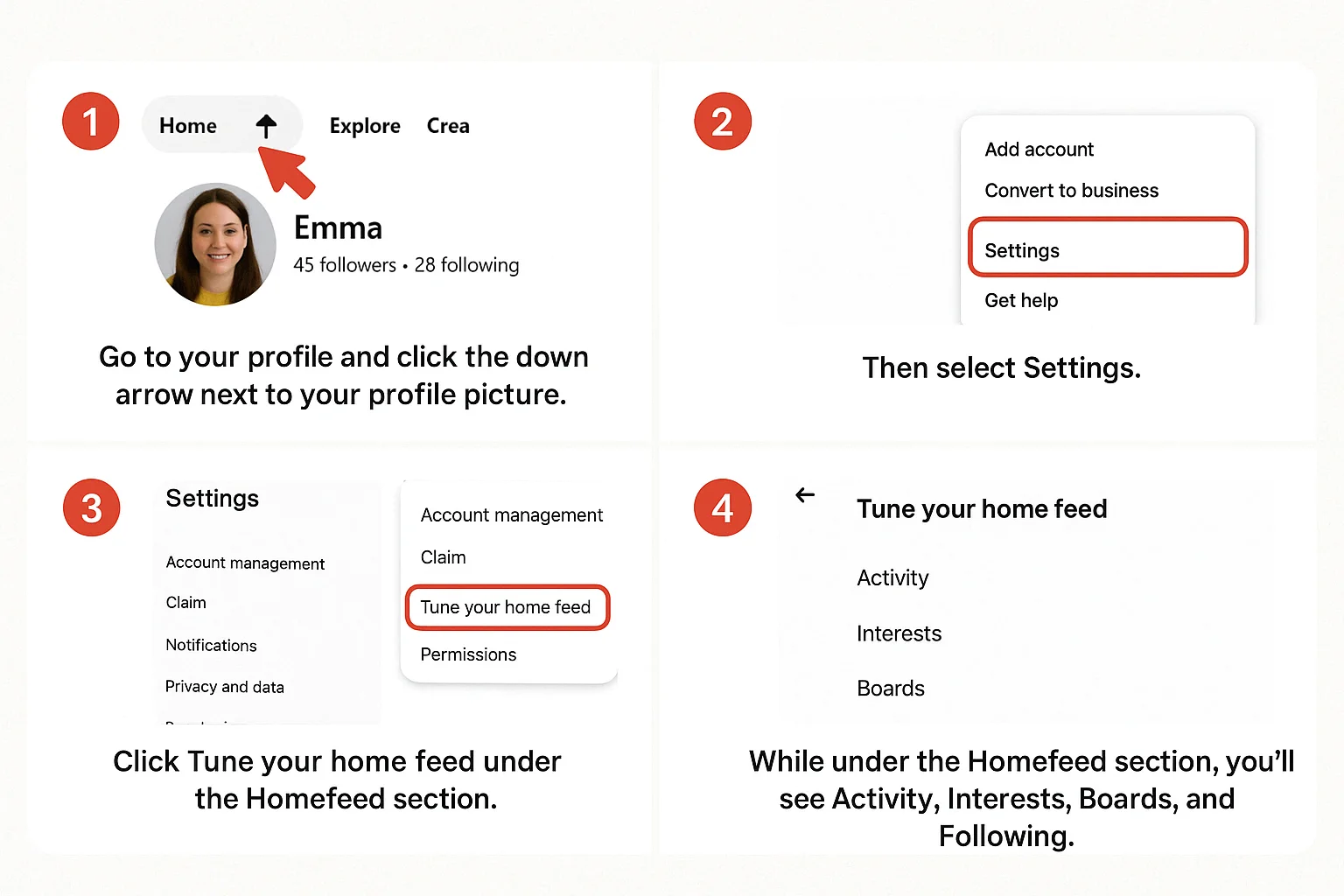
On Mobile
- Whether it’s on Pinterest for Android, iOS, or the Web version. Launch it and click on your profile picture.
- Tap the three dots (⋯) in the top right corner.
- After that, click on Settings under the Profile section.
- Choose Tune your home feed.
- While under the Home Feed section, you’ll see Activity, Interests, Boards, and Following.
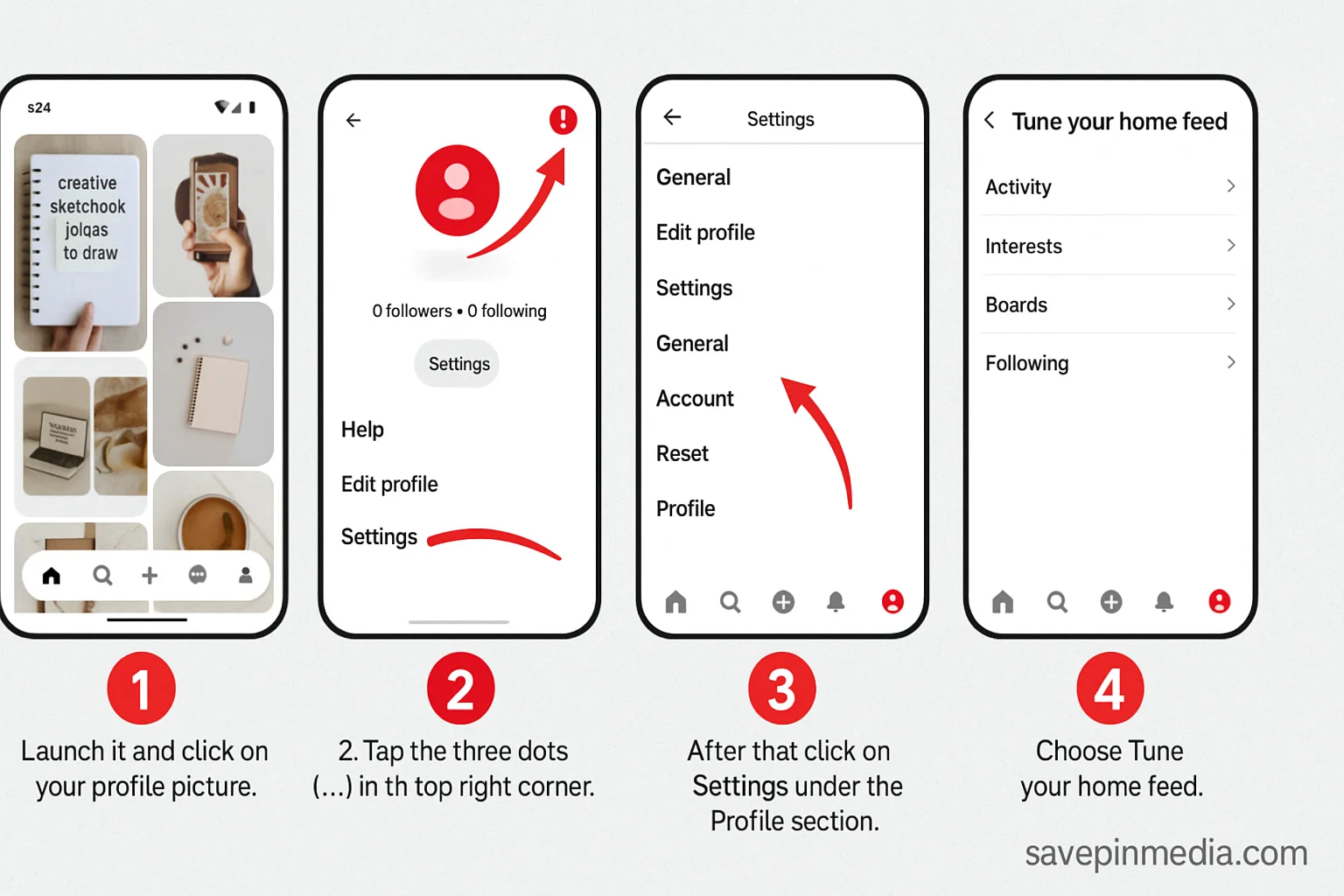
Step 2: Unfollow or Adjust Topics and Boards
Now that you're inside the Home Feed Tuner, go through the list of followed topics and boards. If something doesn’t match your current interests, simply unfollow it.
Step 3: Clear Browser or Pinterest App Data
If after carrying out the previous steps you're still back to seeing the same thing. Well, it might be due to browser cache or data stored in the Pinterest app on your device. Clearing those data or cookies can help optimize your Pinterest home feed.
To Clear Browser Cache and Cookies
- Open Chrome and click the three-dot menu in the top-right corner.
- Go to Settings > Privacy and Security > Clear browsing data.
- Select Cookies and other site data and Cached images and files.
- Choose a time range then click Clear data.
- While under the Home Feed section, you’ll see Activity, Interests, Boards, and Following.
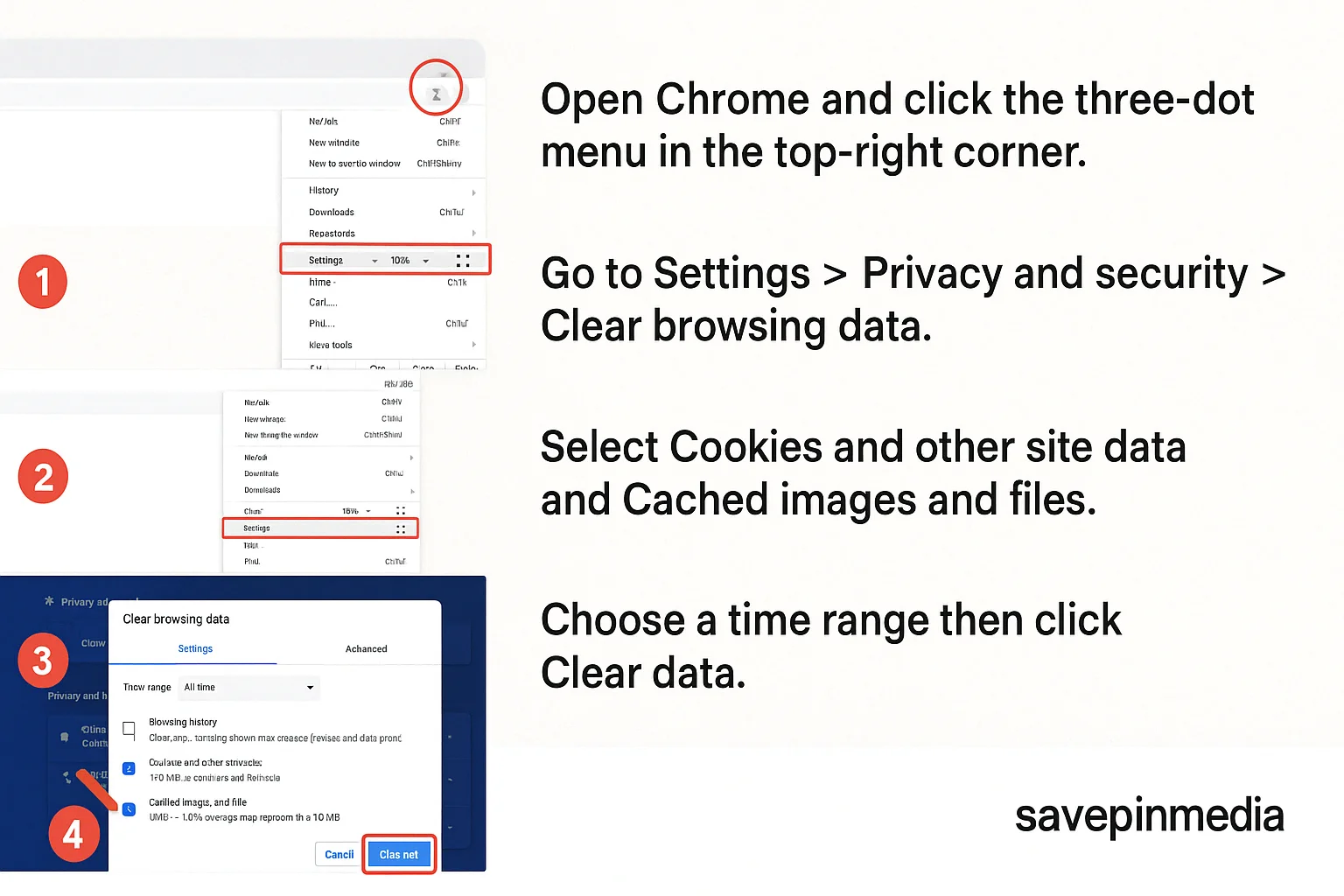
To Clear Pinterest App Data on Android
iOS doesn’t offer features that allow clearing app data. So if you’re an iPhone user, you’ll need to uninstall the app and install it again. Android users should follow the steps below:
- Go to your phone’s Settings.
- Tap Apps or App Management > Find and select Pinterest.
- Tap Storage & cache.
- Select Clear cache, then Clear storage. Note: This will log your account off from Pinterest, so you’ll need to log in again.
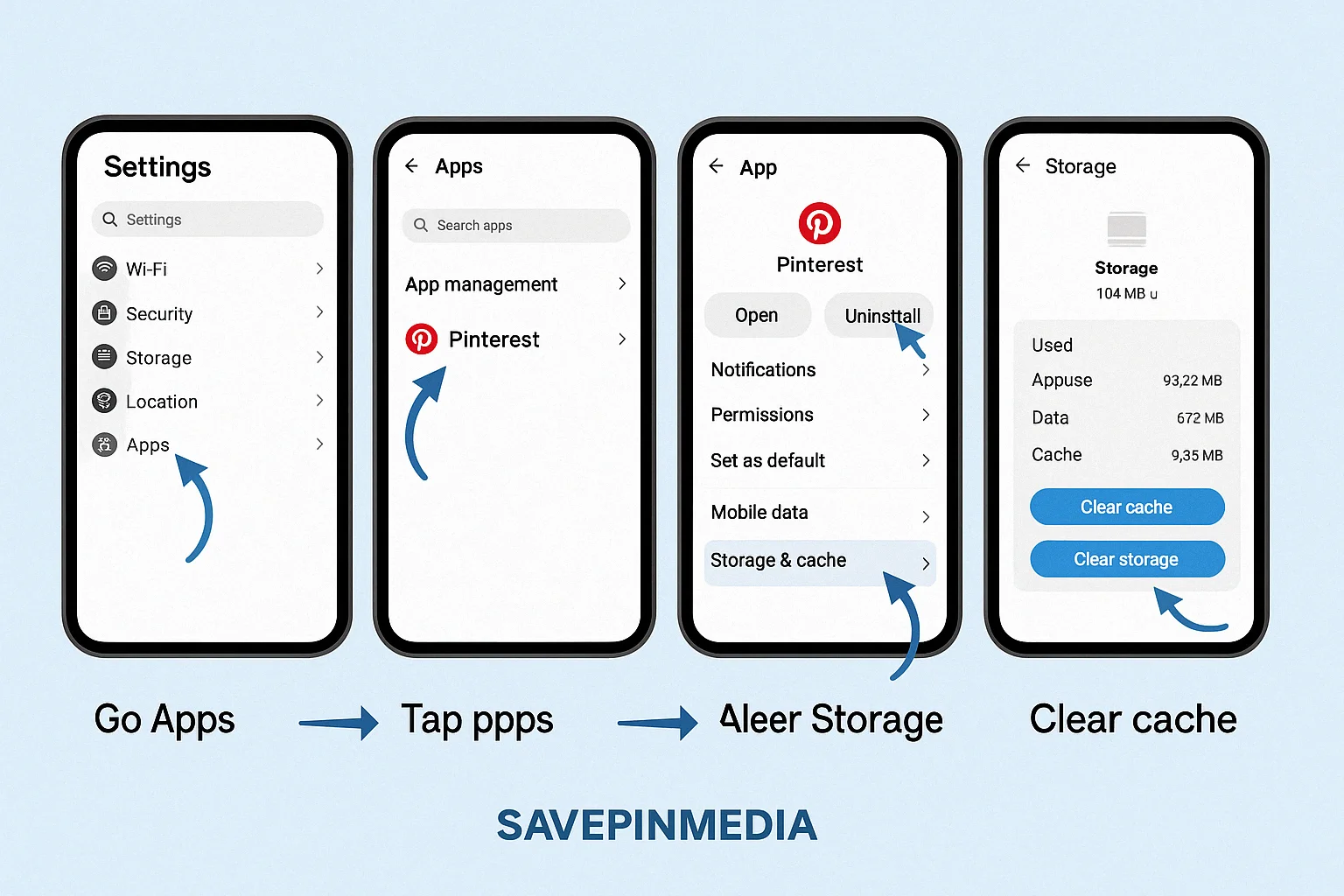
Step 4: Train the Algorithm with New Engagement
After implementing everything above, this final step will help give Pinterest new signals. These signals will allow your home feed to be fed with something new and unique. Start searching for topics you’re interested in now. Save Pins, follow boards, and like content that fits your current tastes.
Note: Pinterest uses an algorithm that learns new things quickly. The more fresh content you interact with, the faster your feed will start reflecting your updated interests.
Extra Tips to Refresh Pinterest Recommendations
Anytime you see a Pin that doesn’t interest you, tap the “…” icon on the Pin and select “Hide Pin” or “Tune your home feed”. This tells Pinterest not to show you similar content in the future.
Always make sure to do the following:
- Always visit the Home Feed Tuner very often.
- You should make it a habit of unfollowing topics and boards that don't align with your interests.
- Avoid clicking or saving pins that aren’t of any interest to you.
- Select Clear cache, then Clear storage. Note: This will log your account off from Pinterest, so you’ll need to log in again.
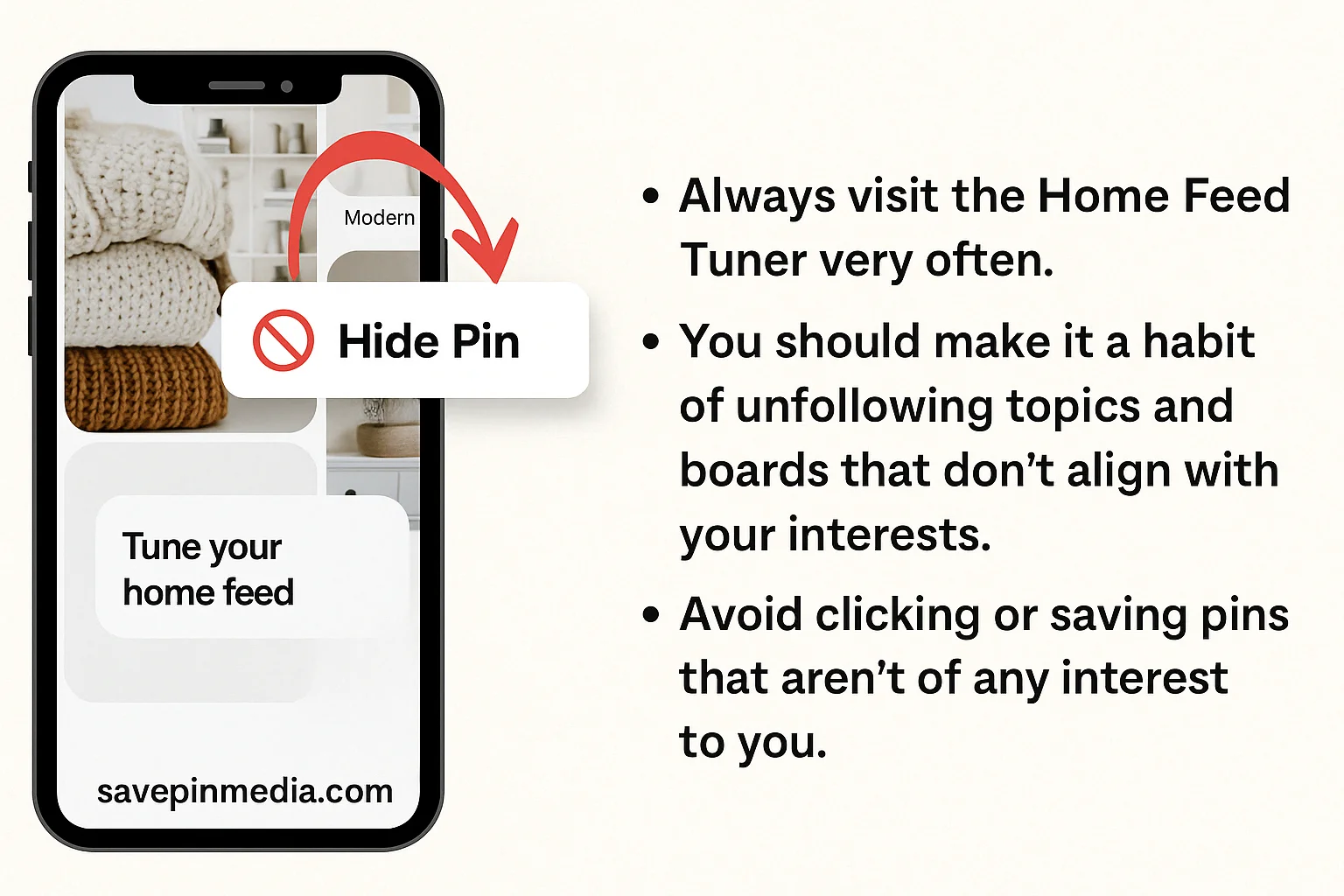
Conclusion
Ready for a fresh Pinterest experience? Well, it’ll only get better and possible when you utilize the solutions provided above. There’s no better way to enjoy Pinterest than when you come across content that aligns with your interests.
Also, if you ever want to save Pinterest videos or images, you can use our free tool at SavePinMedia to download them easily.
If you find this guide helpful, don’t forget to share it with someone out there as well.

Claire Weston

Keep Learning
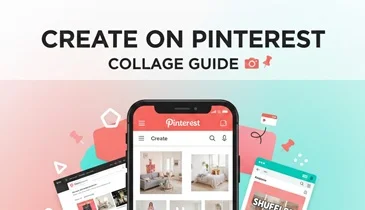
 Claire Weston
Claire Weston
How to Make a Collage on Pinterest (Step-by-Step Guide)
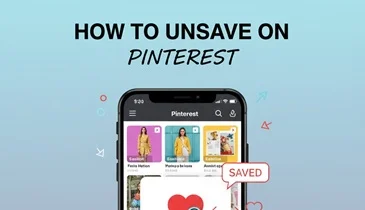
 Claire Weston
Claire Weston
How to Unsave a Pin on Pinterest (Step-by-Step Guide)
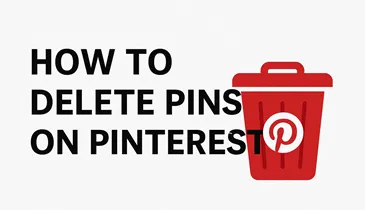
 Claire Weston
Claire Weston