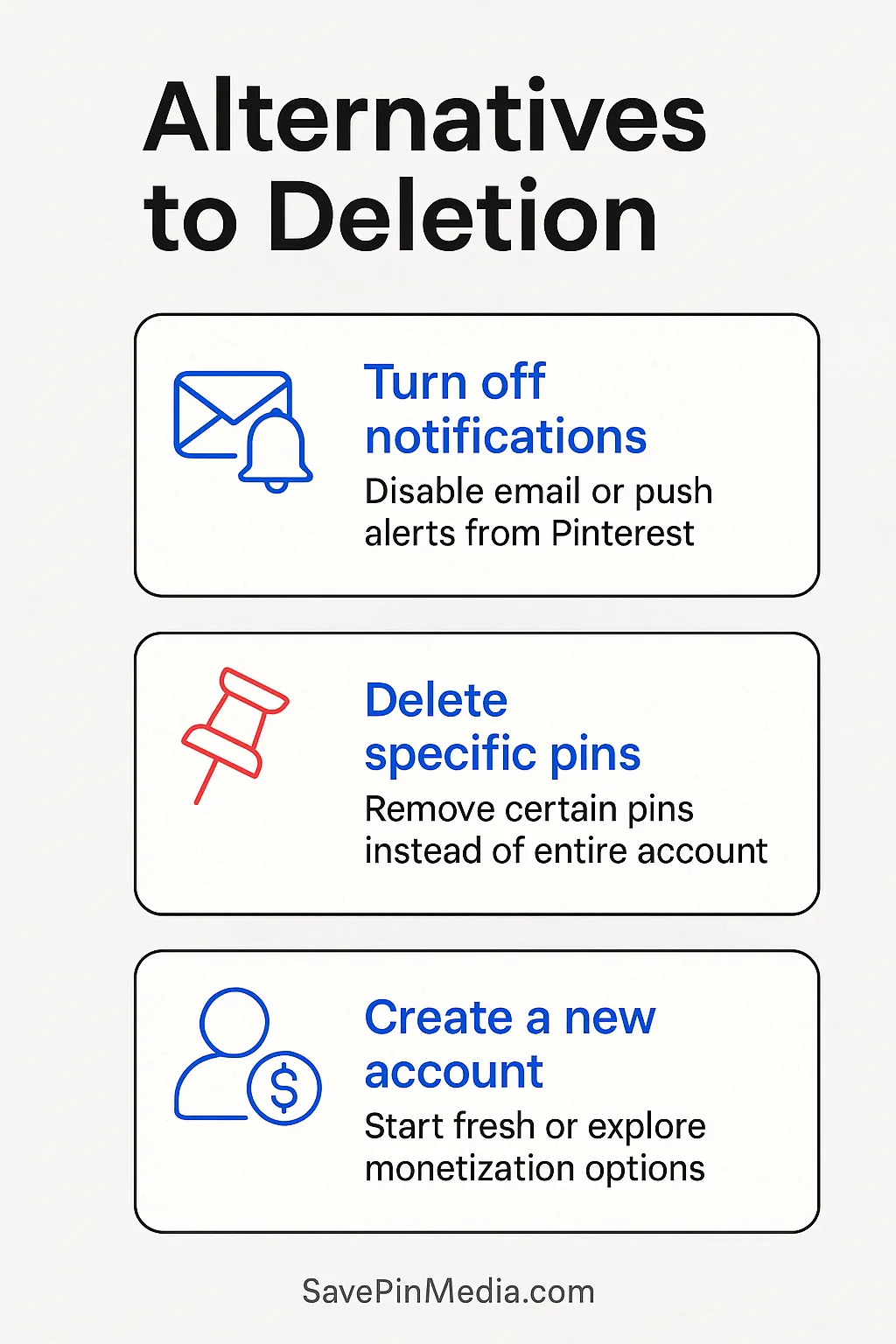How to Deactivate or Delete Your Pinterest Account: Step-by-Step Guide
Thinking about leaving Pinterest for a while or for good? Whether it’s privacy concerns or simply time for a break, this guide explains exactly how to deactivate or delete your Pinterest account, step by step.
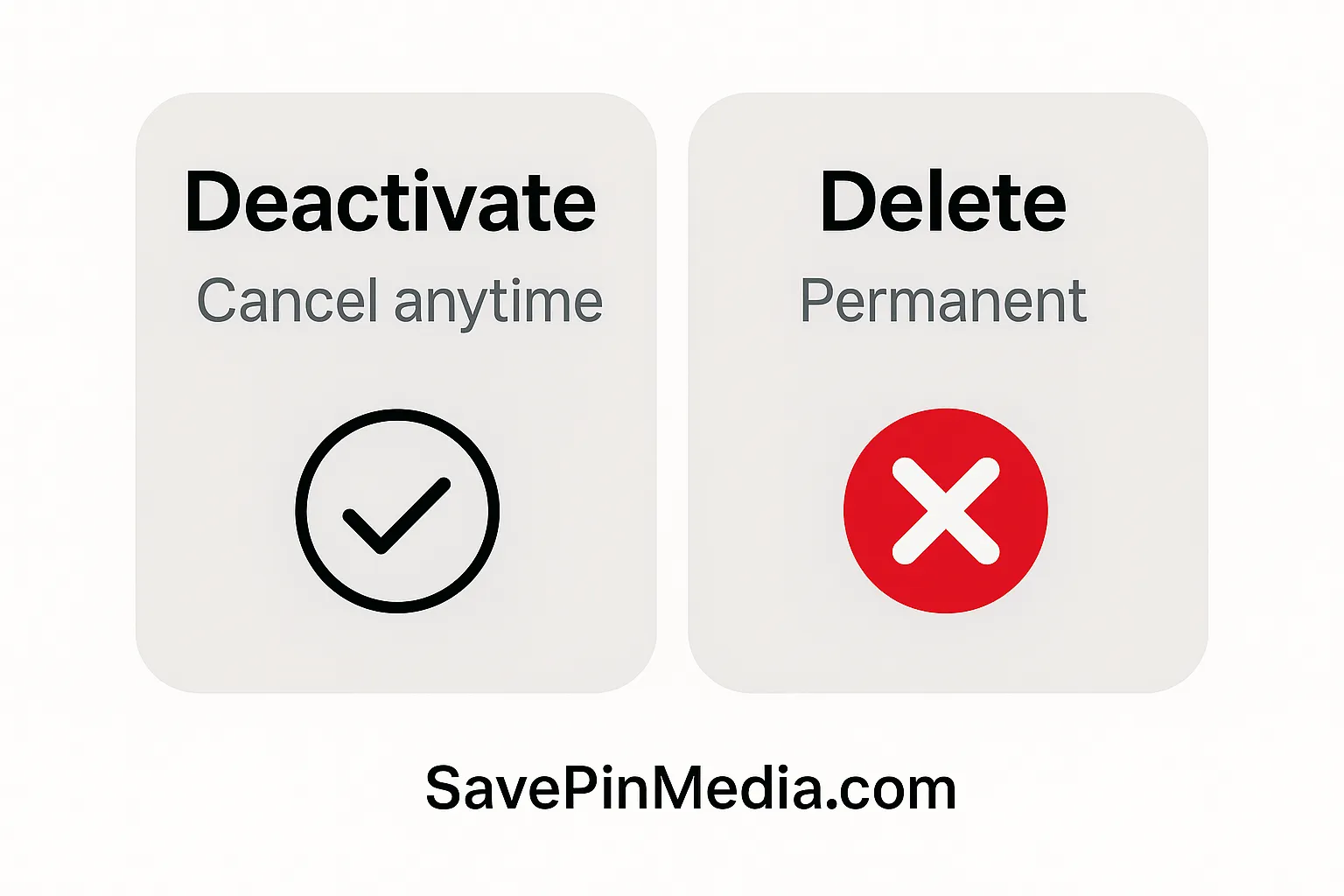
It could be due to worry about privacy or you simply no longer feel like using the platform. Whatever the reason might be, Pinterest offers two options that’ll help you decide. You can either deactivate your account if you’re thinking of a break, or delete permanently if you’re done for good.
In this guide, we’ll take some time to explain both concepts of deactivating and deleting a Pinterest account. Then also walk you through the steps on how to do both. Also, the guide is very straightforward and all details are included for clarity.
For additional official guidance, you can also refer to the Pinterest Help Center.
Deactivate vs. Delete – What’s the Difference?
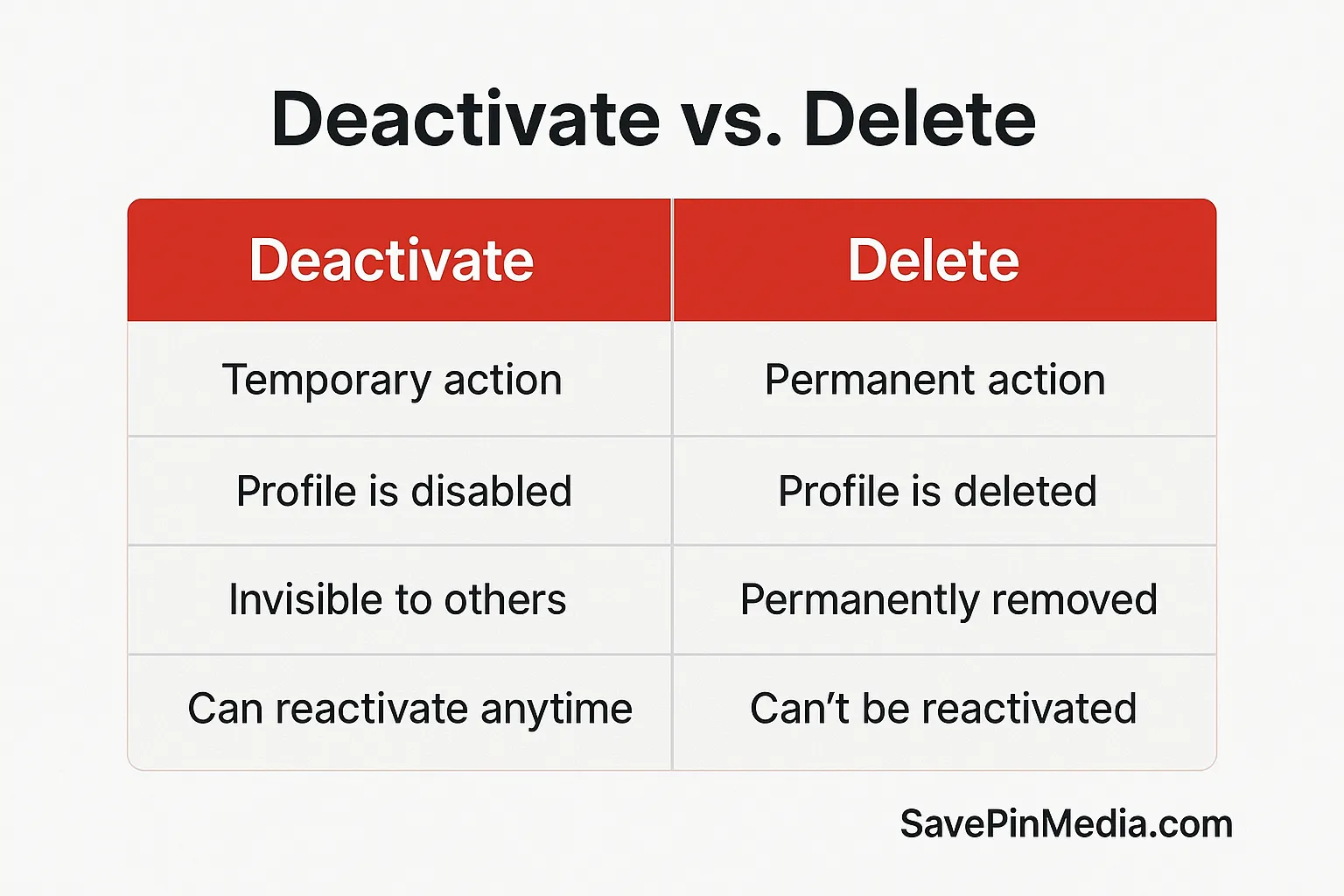
When it comes to account termination on Pinterest, the concept of deactivation and deletion means two separate things. Before walking through any steps, we’ll like to give a detailed explanation on what both mean.
Deactivating Pinterest Account: Think of this as a temporary action whereby your account still remains on the Pinterest database. However, your profile, pins, and boards will become invisible to other users of the platform. Nothing will be deleted from your account and you can log back in at any time to reactivate your account.
Deleting Pinterest Account: Deleting on the other hand, it means everything relating to your account will be removed permanently. When you delete an account, it cannot be recovered and even your username will become available for others to use.
How to Deactivate Your Pinterest Account
If you'd like to take a break without losing your account or its content, here’s how to deactivate it. Alternatively, there’s a way to reset Pinterest feeds, if that’s one of the reasons why you wanted to deactivate your account in the first place.
Deactivating Pinterest Account on Web
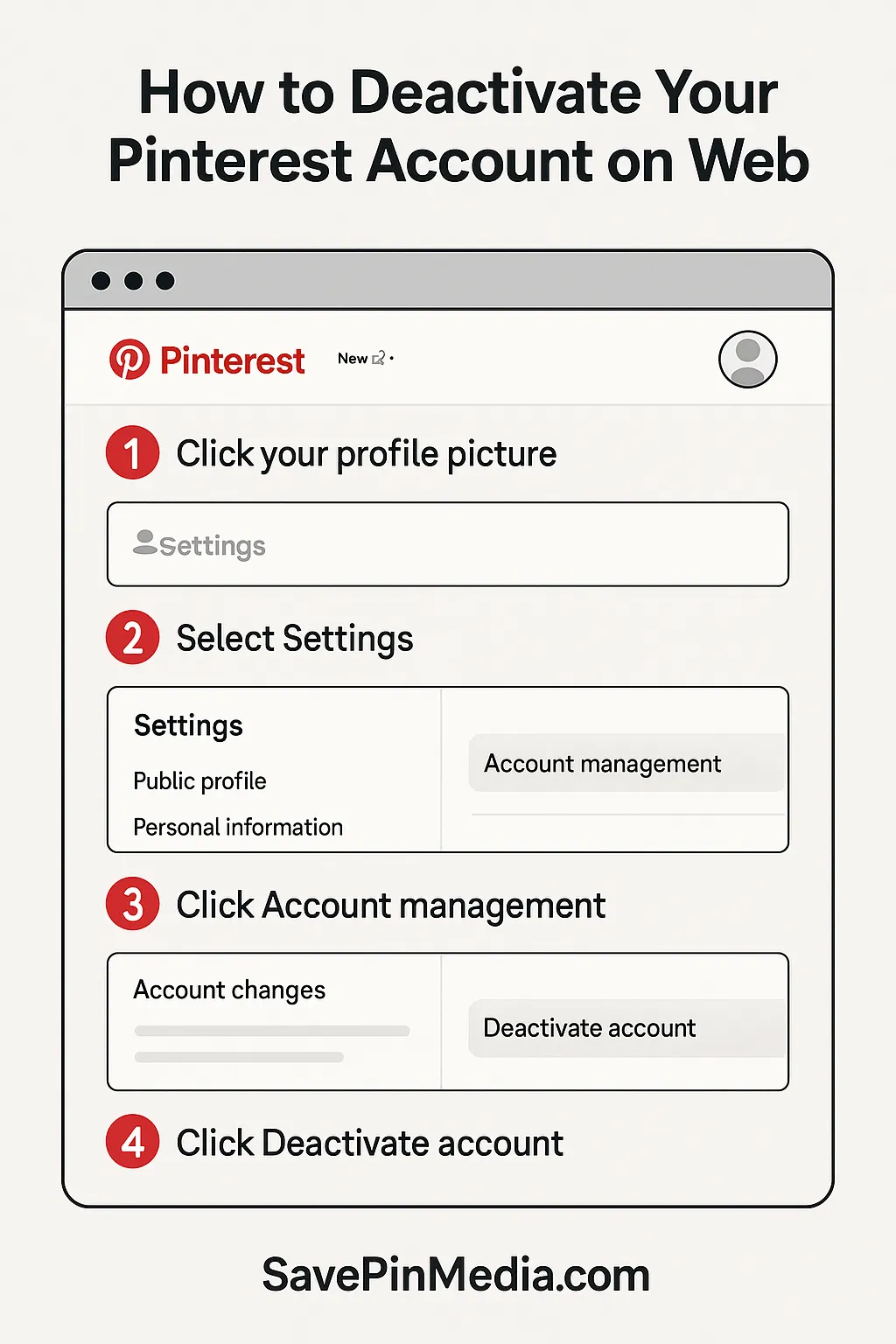
For those using the web version of Pinterest either on mobile or PC, follow these steps below to temporarily deactivate your account.
- On your mobile device or PC, log into your account on Pinterest.com.
- Click your profile picture at the top-right corner.
- Choose Settings from the dropdown menu.
- Click Account management on the left sidebar.
- Scroll down to the Account changes section, then click on Deactivate account. Pinterest will ask you to choose a reason. Select one and confirm.
Deactivating Pinterest Account on Mobile (Android & iOS)
The Pinterest mobile app really takes away all of the hassles. To get things done real quick, follow the steps below:
- On your Android or iOS device, launch the Pinterest app and log in.
- Click on your profile icon in the bottom-right corner.
- Tap the three dots or gear icon in the top-right.
- Select Settings > then tap Account management.
- Scroll down and tap Deactivate account, then choose the reason why you’re deactivating your account, and confirm.
How to Permanently Delete Your Pinterest Account
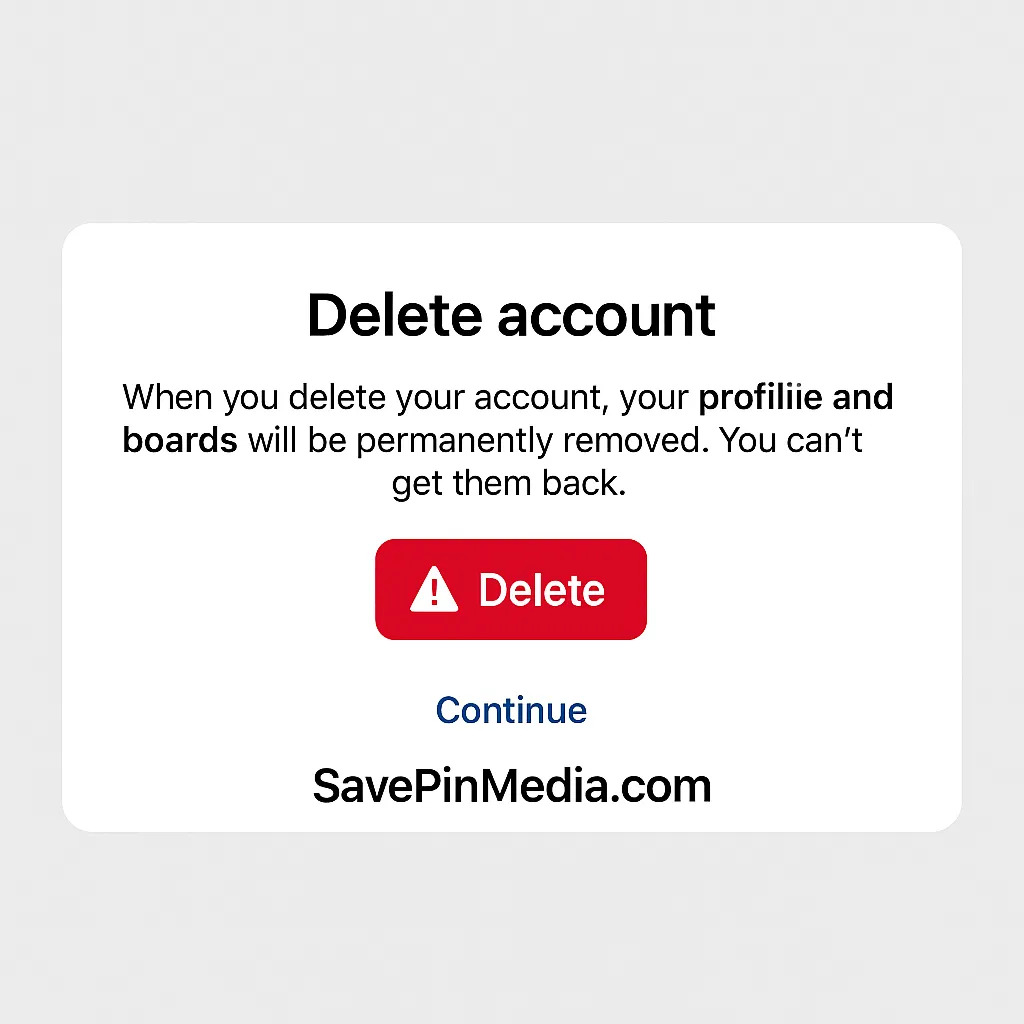
Agreeing to delete your Pinterest account means you’re ready to clear every record you have in their database. This means there’s no retrieval once it’s done but you can also have backup of some details collected by Pinterest. Before deleting your account, use the backup option.
Steps to Backup Pinterest Data Before Deletion
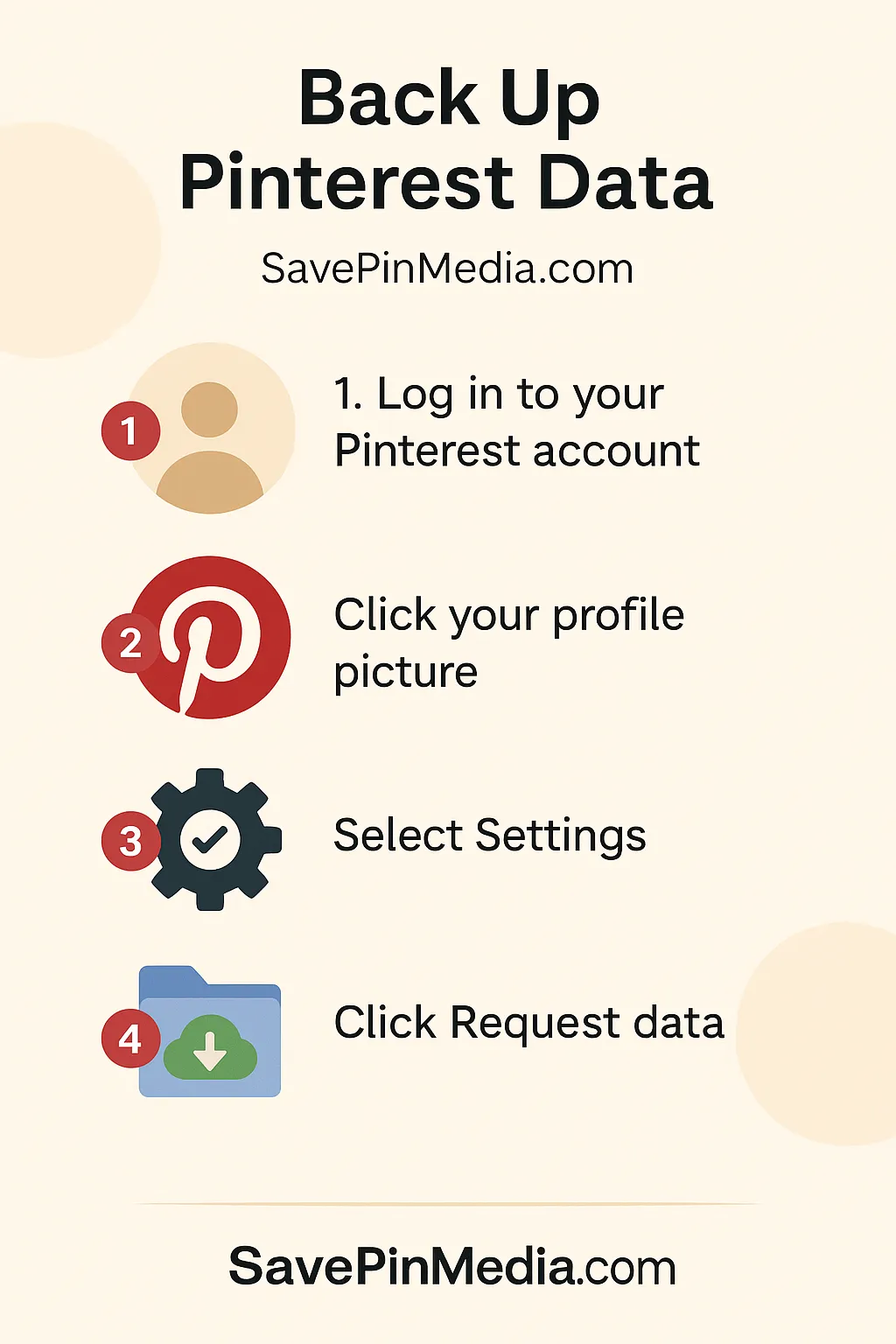
To export important informations like pins, boards and account details before deleting your Pinterest account, follow these steps:
- On your smartphone or PC, log in to your Pinterest account on the web.
- Click your profile picture in the top-right corner.
- Select Settings from the dropdown menu.
- In the left-hand menu, click on Privacy and data. Scroll down to find Request data and click it.
How to Delete Pinterest Account On Web
Ready to get rid of your Pinterest account for good? Here’s how to get it done via the web version on PC and smartphones.
- Make sure you’re logged into your Pinterest account.
- Click on your Profile picture from the top-right corner and select Settings.
- Under Settings > click on Account Management.
- Scroll download and click on the option that says Delete Account.
- Pinterest will show a warning about permanent deletion. Click Continue. You’ll be prompted to confirm via email.
- Open the confirmation email and click the link to finalise deletion.
How to Delete Pinterest Account on Android and iOS
Kindly keep in mind that while you permanently delete your Pinterest account, you should not log in back.
- On your Android or iOS device, launch the Pinterest app.
- In the bottom-right corner, click on your Profile Icon from there.
- You’ll see a three dots or a gear icon, depending on which device you’re using. Click on the icon and top on Settings.
- Under Settings, navigate to Account Management, then scroll down to the option that says Delete account.
- Click on Delete account and follow the on-screen prompts to confirm the process.
- Check your email and click the confirmation link sent by Pinterest. Once done, your Pinterest account will be permanently deleted.
What Happens After Deletion?
- Your Pinterest profile and all created boards will be removed permanently.
- Every pin created will be deleted except for repins but they won’t be linked back to you.
- Anyone who follows your account will no longer see anything.
- If you had a business account with a claimed website, that claim will be lost.
- All pins and links to your Pinterest profile will stop working right away.
Alternatives to Deletion
Perhaps you’re not fully committed to deleting your Pinterest account, you might want to consider these alternatives instead:
- Go to your Pinterest account settings and turn off email notifications or push alerts. It’ll allow you to stop seeing any update from Pinterest.
- Having too many boards can make one’s interest in Pinterest reduce overtime. Rather than deleting your entire account, you can delete specific pins on Pinterest to clean things up without losing everything.
- If you're looking to start fresh or even turn Pinterest into a side hustle, you can create a new account and explore ways to make money on Pinterest instead of deleting it.
Conclusion
If you follow the steps above correctly, you’ll find yourself deleting or deactivating your Pinterest account in no time. Everything works fine as long as they’re followed as directed. Also keep in mind to have some data or images downloaded first before you completely delete your Pinterest account.
Need to save videos before leaving Pinterest? Try our free Pinterest video downloader to keep your favorite content.
For more Pinterest tips, tricks, and how-to guides, head over to our blog section.

Claire Weston

Keep Learning
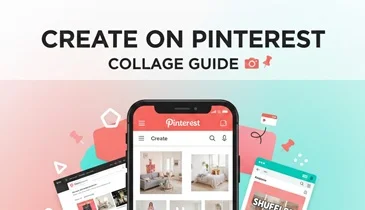
 Claire Weston
Claire Weston
How to Make a Collage on Pinterest (Step-by-Step Guide)
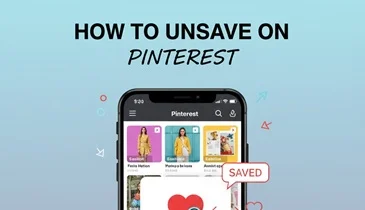
 Claire Weston
Claire Weston
How to Unsave a Pin on Pinterest (Step-by-Step Guide)
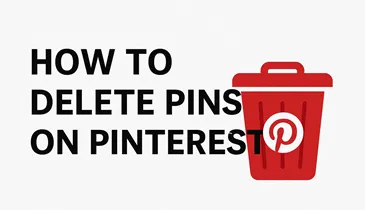
 Claire Weston
Claire Weston